FrameMaker, DITA, xrefs: I could tell you, but…
Modifying FrameMaker cross-reference formats: it’s basic and one of the cool things about FrameMaker. But not if you’re editing DITA files using FrameMaker 9 or 10.
For some reason, known only to the FrameMaker developers, the special DITA Cross-Reference dialog is missing the Edit Format button. Huh? So how do you add new cross-reference formats? It’s a secret. I could tell you, but…
But it’s my job to solve these mysteries — to bring these things to light.
Actually, there are two ways to create new cross-reference formats for DITA docs.
To create new cross-reference formats that are available for all new DITA docs:
- Find the file C:Program FilesAdobeFrameMaker9 (or 10)StructurexmlDITAappDITA-Topic-FMtopic.template.fm and open it in FrameMaker.
- Choose Special > Cross-Reference. When the Cross-Reference dialog appears, click the Edit Format button.
- Define the formats you’ll need, clicking Add after each one.
- Click Done.
- Save the file.
Now when you create a new DITA document (with DITA > New DITA File), the new cross-reference formats will be available to you.
To add new cross-reference formats to existing DITA documents:
- Make a copy of one of your existing DITA documents (call it something like xref_formats.dita).
- Open the new file in FrameMaker.
- In the structure view, right-click on the root element (<topic>, <concept>, <task>, or whatever) and choose Clear. (This deletes the entire content of the document.)
- Choose Special > Cross-Reference. When the Cross-Reference dialog appears, click the Edit Format button.
- Define the formats you’ll need, clicking Add after each one.
- Click Done.
- Save the file.
Now you can import the cross-reference formats from the xref_formats.dita file into your existing docs.


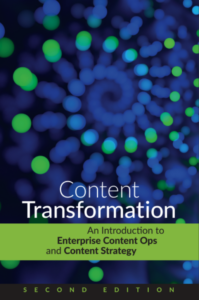
Ryan
keyword fb