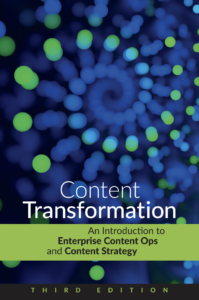WritersUA: Wireframing tools and techniques
Michael Hughes, IBM ISS Security Systems
Yay, I finally get into a session.
Wireframes can be high fidelity (rendered dialog box that looks like the real thing) or low fidelity (sketch on a bar napkin). Fidelity actually has several components: appearance, medium, and interactivity.
Low fidelity appearance is something that looks (or is) hand drawn. High fidelity looks like a finished UI. Low fidelity appearance can be advantageous because people don’t get distracted.
Low fidelity medium is paper; high fidelity medium is an actual user interface.
Low fidelity interactivity is static—a picture of the thing. Then, you have scripted interactivity, where you take people through a scripted, controlled sequence. Next is intervention…the user says what they would do and then the UX designer shows them the next result. This can be done with paper prototypes. Finally, you have functional interactivity, where the various UI components actually work.
Low fidelity advantages: Quick, easier, and cheaper to create and modify. More importantly, people are more willing to give feedback on something that looks finished. People are afraid to give feedback on something that looks polished because they don’t want to hurt your feelings, but if you provide a low-fidelity wireframe, you will get much more candid feedback.
Low fidelity disadvantages: You might get detailed feedback on irrelevant details (“this button should be square and not rectangular”). Limited ability to watch users interact. Some users cannot visualize the final product from a low-fidelity version.
High fidelity advantages: The prototype is more realistic. Easier to understand and less room for misinterpretations. You can watch the users interact with the design.
Low fidelity disadvantages: More expensive to create, less encouraging of feedback, people focus on minutiae, easy for designers to become emotionally involved.
(“You might throw in lorem ipsum text and then have people correct your Latin.”)
As you move farther into development, fidelity generally needs to increase.
Higher fidelity is important when you have higher usability risks due to lots of interactivity, complex UI, new interactions and content (for dev team or users), where in user task flow does UI occur (earlier is riskier).
Tools & their best uses
Bar napkins: Good for early conceptual designs, not so good for felt tip pens and putting a wet beer glass on.
Paper prototypes: Can create the various interfaces and do some paper-based flow testing. Not so good for a sense of scale or for assessing content.
PowerPoint: Can do hyperlinks and action buttons. Create each interface on a slide and then link them with PP features. Use slide sorter and rearrange to simulate various user workflows. For web design, put a browser window on the slide master to force you to stay in the browser space. Good for sense of physical navigation, planning layout, producing paper output, presenting look and feel for interactive web pages. Not so good for complex interactions and for look and feel of applications.
Visio: Pretty good set of widgets for making realistic-looking dialog boxes. Similar pluses and minuses as PowerPoint, but also good for look and feel of applications. Can use to incorporate wireframes with flowcharts, use case diagrams, and other macro-design tools.
Balsamiq Mockup: Presenter’s favorite tool (mine, too). Extended demo. If you’re interested, try it online for free. Realistic enough to help designer imagine what the user experience will be.
Pencil (Firefox plug-in): “they have the world’s worst online help”
Axure demo: Can build tooltips. Higher fidelity than Balsamiq. Lets you take note and annotate the fields and then print as a Word file. Use to lay out business rules, alternate text, and more. Suitable for Web 2.0 interactions, which are difficult or impossible in Visio.