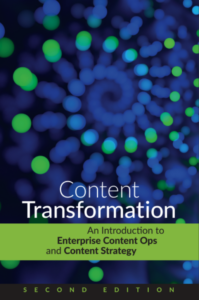Top five reasons to like XMetal and OXygen
by Sheila Loring
Full disclosure: We’re an XMetaL Services Provider and have no particular affiliation with oXygen.
I’m in the fortunate situation of having access to both XMetaL 5.5 and oXygen 9.3. Both are excellent XML editors for different reasons. I’d hate for Scriptorium to make me choose one over the other.
From the viewpoint of authoring XML and XSLT, here are my top five features of both editors:
oXygen
- Apply XSLT on the fly: You can associate an XML file with an XSLT and transform the XML within oXygen. Goodbye, command line! XMetaL will convert the document to a selected output format. You don’t choose the XSLT–it hasn’t been a big concern for me.
- Indented code: The pretty-print option makes working with code so easy. You can set oXygen to do this automatically when you open a file or on demand. The result is code indented according to the structure. XMetaL doesn’t have pretty print.
- Autocompleting tags:
As you type an element, oXygen pops up a list of elements beginning with the typed string. You press Enter when you find the right tag, and the end tag is inserted for you. The valid attributes at any particular point are also shown in a drop-down list. XMetaL doesn’t have autocompleting tags.
- Find/replace in one or more documents: I’ve often needed to search and replace strings in an entire directory. In XMetaL, you can only find and replace in the current document.
- Comparing two documents or directories: Compare files by content or timestamp. In a directory, you can even filter by type so only XML files, for example, are compared. XMetaL doesn’t offer this feature.
XMetaL
- Auto-tagging content: You can copy and paste content from an unstructured document (a web page, for example), and XMetaL automatically wraps the content in elements. Even tables and lists are wrapped correctly. This can be handy if you have a few documents to convert. In oXygen, the content is pasted as plain text.
- Auto-assignment of ID attributes: Never worry about coming up with unique IDs. XMetaL will assign them to the types of elements you select. Warning: The strings are quite long, as in “topic_BBEC2A36C97A4CADB130784380036FD6.” oXygen only inserts IDs on the top-level element but full support will be added in version 10.3.
- Auto-insertion of basic elements: When you create a document, XMetaL inserts placeholders for elements such as title, shordesc, body, and p. It’s a small convenience. oXygen will also insert elements if you have Content Completion selected in the Preferences.
- WYSIWYG view of tables: The table is displayed as you’d see it in a Word or FrameMaker document. In oXygen, all you see are the table element tags.
- Reader-friendly tag view: The tags are a bit easier to read in XMetaL than oXygen. In XMetaL, the opening and closing tags are displayed on one line when possible.
This feature saves space on the page and makes the document easier to read in tag view. For example, you might have a short sentence wrapped in p tags. In XMetal, the p tags are displayed on the same line. In oXygen, the p tags are always on separate lines. This is another convenience that doesn’t sound like a big deal, but it really makes a difference while you’re authoring.
oXygen and XMetal have so many other strengths. I’ve just chosen my top five features.
What I’d like to see in XMetaL: The ability to indent code, the ability to drag and drop topics in the map editor.
What’s I’d like to see in oXygen: The ability to view a table–lines and all–in the WYSIWYG view instead of just the element tags.
So how do I choose which editor to use at a particular moment? When I’m casually authoring in XML, I choose XMetaL for all of reasons you read above. The WYSIWYG view is more user-friendly to me. But when I’m writing XSLT or just want to get at the code of an XML document, oXygen is my choice.
Get the scoop on oXygen from http://oxygenxml.com. Read more about XMetaL at http://na.justsystems.com/index.php.
Update 6/15/09:
I’m thrilled to report that two deficiencies I reported in oXygen 9 are now supported in the latest version of oXygen — 10.2.
- In Author view, tables are now displayed in WYSIWYG format. Just like in your favorite word processor, you can drag and drop column rulings to resize columns. After you resize columns, the colwidth attribute in the colspec element is updated automatically. This is much easier than manually editing the colwidth.
- In Author view, the tags are now displayed on one line when possible. Before, the tags were always on separate lines from the content.
Two more reasons to love oXygen!