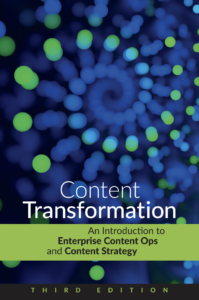DITA to InDesign: getting your paragraph styles in order
Getting your DITA content into a high-design format like InDesign is a tricky prospect. The biggest stumbling block is the fact that there is no intrinsic link between your ICML and the template that you flow it into. In the end, your InDesign template (you’re using one, right?) is the most important part of a DITA to ICML workflow; it contains the actual styles that will control how your output appears.
A quick note about what I mean when I say “template.” I don’t mean an .indt file; I mean an InDesign document that contains paragraph styles, object styles, master spreads, and a blank page with the main body master applied.
There are several things you need to make sure you have defined in your template. One of the most important is your paragraph styles. They control not only your primary body text, but also your headings and any other text content formatting. When you’re setting up your paragraph styles for DITA content, follow these rules.

An apt visualization of a well-maintained template. NH53/Flickr
One format, one style
Use a separate paragraph style for every typographic format. For example, if you need to have some paragraphs align left, but other paragraphs align right, you’ll need separate styles for each. Ditto for anything that goes into a figure description or callout. Text in tables? You’ll probably want a separate style for those, as well.
Base your styles on other styles
If you have standard body text and variations on it, be sure to base those variations on the standard. That way, if you make a change to the font or color, you won’t have to update all of the related styles. Depending on how many paragraph styles you have, changing the font of one style could result in having to change many more. You may wind up missing a few if you have to update them manually.
Use Start On options
ICML doesn’t have any concept of pages, so it has no idea how to break your content apart. To get new headings to start on new pages, you’ll need to set the Start On option with that style’s Keep Options.
Create new numbered styles
A lot of templates I’ve seen only have a single numbered style. This leads to a problem: when you flow an ICML into your template, every numbered list will continue numbering from the previous list. To prevent that, you’ll need a “start numbering” paragraph style whose Numbering Style Mode is set to start at 1, and a “continue numbering” style whose Numbering Style Mode is set to continue from previous number.
The takeaway
The template is easily the most important part of a DITA to InDesign workflow. If it isn’t configured properly, your content won’t flow correctly. Your paragraph styles control the majority of your formatting. If you make sure that you have those set up correctly, you’ll cover most of the heavy lifting, and make future maintenance a less daunting task.