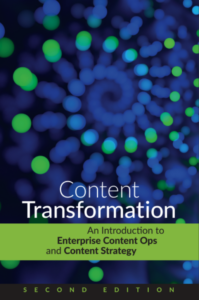Which graphics formats should you use in your documentation? For print, the traditional advice is EPS for line drawings and TIFF for screen captures and photographs. That’s still good advice. These days, you might choose PDF and PNG for the same purposes. There are caveats for each of these formats, but in general, these are excellent choices.
Of course, everybody knows to stay away from WMF, the Windows Metafile Format. WMF doesn’t handle gradients, can’t have more than 256 colors, and refuses to play nice with anything other than Windows.
Think you’re too good to hang out with WMF? For your print and online documentation, perhaps. But it may be a great choice to give to your company’s PowerPoint users.
Are you familiar with this scenario? PowerPoint User saw some graphics in your documentation and thought they would work for some sales presentations. The screen captures are easy; you just give PowerPoint User PNGs or BMPs or whatever. It’s the line drawings that are the problem. PowerPoint User doesn’t have Illustrator and has never heard of EPS. PowerPoint User says, “Can you give me a copy of those pictures in a format that I can use in PowerPoint? Oh, and can make that box purple and change that font for me first? And move that line just a little bit? And make that line thicker? And remove that entire right side of the picture and split it into two pictures?”
You want PowerPoint User to reuse the graphics; you’re all about reuse. But you have dealt with PowerPoint User before, and you know you will never get your real job done if you get pulled into the sucking vortex of PowerPoint User’s endless requests.
The secret is to give PowerPoint User the graphics in a format that can be edited from within PowerPoint (or Word): WMF. Here’s the drill that will make you a hero:
- Save your graphics as WMF.
- Place each WMF on a separate page in a PowerPoint or Word file.
- Tell PowerPoint User to double-click on a graphic to make it editable.(If you think your PowerPoint User is really dumb, you can double-click the graphic and respond to the dialog box asking if you want to make the drawing editable yourself before saving the file, but nobody is that dumb.)
WMF. It will make PowerPoint User go away…happy!